
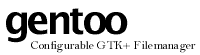

 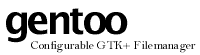 |

|
| LICENSE | NOTES | GUIDE | INTRO | USAGE | CONFIG | HISTORY | CONTRIBUTING | ACKS |
This is a super-quick guide to gentoo. Its purpose is to provide, at a glance, some ideas about what kind of a program gentoo is, and how you use it.
gentoo is a direct-manipulation, single-window, two-pane, mouse-oriented and graphically configurable file manager. It provides simultanous display of the contents of two directories in your file system, and allows you to operate upon the files (and directories, links, et cetera) shown. It can do file type recognition, and allows you to control how files of various types are displayed.
When you start up gentoo, you will be presented with a single window. This is the main window, in which all file operations are carried out. The window is split vertically into two big areas, called panes. Each pane presents a vertical list of the the contents of a directory; the path to that directory is shown below the pane.
One of the two panes is always the current pane, signified by it having a heavy black border. The current pane acts as the source directory for most file operations, while the other pane becomes the destination. To select a different pane, click it.
Click the left mouse button on a row in a pane to select it. Its colors invert to indicate selection. Click it again to deselect. You can drag the mouse to (de)select mutiple rows quickly.
Once you have selected a few items, you can envoke various functions built into gentoo to do things to the selected items. For example, to copy the selected files (and directories) to the destination pane, click the "Copy" button in the button bank below the panes.
gentoo has been designed to provide 100% graphical configurability. This means that all options recognized by the program can be set using the mouse and standard GUI controls such as buttons, lists, check boxes, and so on. To access the configuration GUI, click the button labeled "Configure".
If gentoo isn't for you, and you want out; just close its window. The program will terminate immediately, no questions asked.