
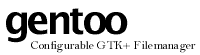

 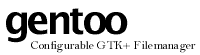 |

|
| LICENSE | NOTES | GUIDE | INTRO | USAGE | CONFIG | HISTORY | CONTRIBUTING | ACKS |
The button bank is the name given to the screen area below the directory panes. It is divided into two general areas; the shortcut box and the buttons themselves.
The greater part of the button bank area is taken up by the buttons. There are three rows of buttons, with eight buttons per row. Currently, these 24 buttons are all you get. In the future, there will likely be any number of banks, and possibly banks of different sizes, too.
There really isn't much to say about the buttons. Each button has a command sequence bound to it, and that command sequence is executed when the button is clicked. Many buttons have very simple command sequences, containing just a single built-in command (such as Copy, Move or Rename). To learn more about the buttons, please read the relevant configuration text.
The shortcuts box is a vertical box containing any number of buttons. A scroll bar is provided to navigate, since there are generally more shortcuts than fit on the screen. A shortcut is very simple; it's just a named directory path. When you click on a shortcut, you are taken to the directory bound to the shortcut. When you define the shortcut, you can control which pane the directory should appear in, and some other details. It is worth noting that, just like when entering directory named manually, you can begin the path with a dollar and then the name of an environment variable. The value of that variable will then be used as the path. This is very handy for defining a shortcut to $HOME, i.e. your home directory.