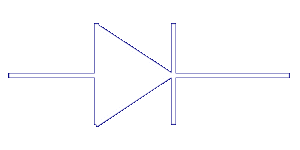

| |
Configuring lircd (the LIRC daemon)
If you want to use more than one remote control you can simply concatenate the config files: cat config1 config2 >config Note: If you already have a config file for the libirman package you can convert it using the irman2lirc script that you can find in the contrib directory. It's also possible to convert CCF files and Pronto codes to a valid lircd.conf file using the pronto2lirc script. The lircd.conf file formatA description of the file format is available on the WinLIRC pages. In fact you don't need to know anything about it except that it's maybe the most important part of the package. Using multiple different devices simultaneouslyThere are some situations when you might want to use multiple devices with LIRC simultaneously. E.g. you might have a TV card receiver and want to control your set-top box with a home-brew serial port transmitter at the same time. Or you might have a serial port receiver connected to your PC and a different network connected receiver (UDP, different LIRC/WinLIRC instance) in a different room. The configuration depends much on the type of devices you want to use. If you are using devices that require a kernel module, then you should first compile and install LIRC individually for each device, basically just to get all required kernel modules installed. The further steps depend on which user-space driver is used in lircd for your devices. Most devices (actually all devices that use a kernel module) use the default driver. You can check which user-space driver is used for your device by running lircd --driver=?. Remember that this might change each time you compile lircd for a different device. If you want to use devices that use different user-space drivers then you have to compile LIRC once again using ./configure --with-driver=any. This will compile almost any user-space driver into lircd that is available (but does not compile any kernel modules, that's why you had to build them individually before). After that you should check if the drivers you want are listed now with lircd --driver=?. You should get something like this:
> lircd --driver=?
Driver `?' not supported.
Supported drivers:
audio
bte
creative
creative_infracd
default
dev/input
dsp
ea65
irman
livedrive_midi
livedrive_seq
logitech
mp3anywhere
null
pcmak
pinsys
pixelview
silitek
tira
udp
uirt2
uirt2_raw
If you want to use more than one device that uses a kernel module you should now have a look at the character device setup in /dev/. Each LIRC kernel module provides a device with major number 61 and a minor number beginning at 0 which is counted up every time a new driver is loaded (note: both the major number and the minor number concept are subject to change in future LIRC releases). If you want to use two devices then the LIRC related files in /dev/ should look something like this (this might be done automatically if you are using devfs or sysfs): > ls -l /dev/lirc* crw-r--r-- 1 root root 61, 0 Apr 25 2001 /dev/lirc crw-r--r-- 1 root root 61, 1 Nov 6 19:24 /dev/lirc1 You can create new entries by running: > mknod /dev/lirc2 c 61 2 For each device you want to use you have to start an individual lircd instance. If you want to receive events from all receivers at one socket interface you have to connect the different lircd interfaces with an additional TCP/IP socket. This could look e.g. like this:
> lircd --driver=default --device=/dev/lirc1 --output=/var/run/lirc/lircd1 \
--pidfile=/var/run/lirc/lircd1.pid --listen
> lircd --driver=default --device=/dev/lirc --output=/var/run/lirc/lircd \
--pidfile=/var/run/lirc/lircd.pid --connect=localhost:8765
All events will now be visible at /var/run/lirc/lircd. The second lircd instance connects to the first instance using a TCP/IP socket. The default port is 8765. It can be changed by providing an optional parameter to the --listen switch. If you have more lircd instances you want to connect to, you can provide multiple --connect parameters to the last lircd instance. Please note that lircd will not relay events received from one lircd to another. So you can't daisy-chain lircds. Instead you need a star topology setup. In order to check each lircd instance individually if events are being received, just use irw providing the according socket interface on the command line:> irw /var/run/lirc/lircd1 Also using a special lircd instance to send infra-red commands is quite easy: use the --device command line option of irsend to provide the desired socket interface. The only situation where the described procedure will not work is when you have two devices that both use a kernel driver that can only handle one device at once like e.g. lirc_serial, lirc_sir or lirc_parallel. You can still make it work with a trick by compiling the affected driver multiple times using different names and different major numbers. You will find detailed instructions how to achieve this by searching the mailing list. Lifting this limitation is one of the todo items for future releases. Configuring lircmd (the LIRC mouse daemon)lircmd can be used to emulate a mouse with your remote control. Depending on the config file described in the next section it converts IR signals into mouse events. It currently supports three mouse protocols (MouseSystems, IntelliMouse and IMPS/2). For compatibility reasons the default protocol is the MouseSystems protocol but the preferred is the IntelliMouse protocol. The advantage of this protocol is its wheel-mouse support. That way you can for example configure Netscape to scroll if you press certain buttons. IMPS/2 used to be the preferred protocol since it also has wheel-mouse support and IntelliMouse was not available. However PS/2 protocol specifies that the mouse must accept and reply to specific commands, and that can not be done through the pipe lircmd uses. For this reason IntelliMouse support was written and is currently the preferred protocol.
lircmd can basically be used with two applications: X11 and gpm X113.xJust put this section in your XF86Config file to use the mouse in addition to your normal one.
Section "XInput"
Subsection "Mouse"
Protocol "IntelliMouse"
Device "/var/run/lirc/lircm"
DeviceName "Remote"
AlwaysCore
EndSubsection
EndSection
Additionally you might have to add
Buttons 5
to your normal "Pointer" Section in order to make the wheel buttons work. Of course you have to replace IntelliMouse with IMPS/2 or MouseSystems if you really want to use one of this protocols. Colas Nahaboo's X mouse wheel scroll page gives you further information how to make use of your new wheel mouse. Make sure you use a current version of X11. There seems to be a bug in X version 3.3 that can make X crash if you use both mouse and remote control mouse simultaneously. At least I couldn't reproduce this with other versions. I also received some notes that lircmd does not work with certain X11 versions. But almost always at least one of the protocols did work. So try them all before trying another X11 version. But always remember that you have to modify both XF86Config and lircmd.conf so they use the same protocol. 4.xPut this section in your XF86Config-4 file to use the mouse in addition to your normal one.
Section "InputDevice"
Identifier "LIRC-Mouse"
Driver "mouse"
Option "Device" "/var/run/lirc/lircm"
Option "Protocol" "IntelliMouse"
Option "SendCoreEvents"
Option "Buttons" "5"
Option "ZAxisMapping" "4 5"
EndSection
And add a line to the ServerLayout section like this:
Section "ServerLayout"
...
InputDevice "LIRC-Mouse" <-- add this line
EndSection
gpmYou can also e.g. use multimouse (available at ftp://sunsite.unc.edu/ or mirrors) or gpm to use it parallel to your normal mouse. With:
gpm -t ps2 -R -M -m /var/run/lirc/lircm -t ms3
or
gpm -t ps2 -R -M -m /var/run/lirc/lircm -t imps2
or
gpm -t ps2 -R -M -m /var/run/lirc/lircm -t msc
I can use my usual PS/2 mouse and my remote control (IntelliMouse, IMPS/2 or MouseSystems protocol) at the same time to control the mouse pointer. Note: If you update lircmd.conf you can send the HUP signal to lircmd:
killall -HUP lircmd
This instructs lircmd to reread its config file. The same is true for lircd if you change lircd.conf. lircd will also reopen its log file on SIGHUP. The lircmd.conf file formatThe config file for lircmd is quite simple. Just look at the example in the contrib directory. Some drivers even already bring their config file for lircmd with them so lircmd is ready to run.
'*' is allowed as wild card for button and remote. Please note that every line that fits to the received signal will be executed. Parsing starts at the top of the file. The .lircrc file formatAt this point all you need are the tools, which react on the signals decoded by lircd. To do this you need a file called .lircrc. It should be placed in your home directory. Optionally you can create a system-wide configuration file located in /etc/lirc/lircrc, which will be used when no .lircrc file can be found in the user's home directory. The idea is to have configuration information of all clients in one place. That lets you keep a better overview of clients and simplifies the use of modes explained later. First I will explain the syntax of the .lircrc file itself. The config file for LIRC tools consists of one or more of the following constructions:
begin
prog = ...
remote = ...
button = ...
[button = ...] (optional, for key sequences)
repeat = ...
delay = ...
config = ...
[config = ...] (optional, for toggle button behaviour)
mode = ...
flags = ...
end
Bringing it to the point the above says which program (prog) should do what (config, mode, flags) if you press a certain button (remote, button) a specified time (repeat, delay). By default for each remote signal received the .lircrc config file is read from top to bottom and each matching configuration is executed in order of appearance.
If you press a button on your remote the .lircrc is searched from top to bottom for matching configurations. Be aware that the search is not stopped by a match unless you have specified the quit flag in the matching configuration. You should also be aware that if a configuration changes the current mode, the change takes effect immediately, which means that the further search for matching configurations beginning at the next configuration further down will take place with the new mode setting. It is possible to split the lirc configuration into several files by using the include command. It tells the parser to read the specified file before resuming the current one: include ~/.lirc/xawtv If the specified filename begins with "~/", "~" will be substituted with the content of the HOME environment variable. The filename also can be put inside <> and "" characters which in contrast to the C preprocessor do not have special meanings. Ok, now a simple example for a .lircrc file (supposed you use an AnimaX remote and use the sample files for this remote from the remotes/ directory. If you have another remote change remote= and button= according to your remote [this definitions are made in the lircd.conf file] )
begin
remote = ANIMAX
button = MENU_DOWN
prog = irexec
repeat = 0
config = echo "Hello world!"
end
If you have saved this as .lircrc in your home directory, start irexec. Press the button which is selected in the button= line and you will see a 'Hello world!' on your screen. As you can see irexec is a simple program launcher. Of course you can do a lot more than just start programs. Be aware that irexec will wait for the started program to finish, before it will resume it function. If this is not what you want, you should add a "&" at the end of the config line to start the desired program in background. Differences in the order of configurations in .lircrc can lead to completely different results, as this example shows:
begin order
begin
button = OK
prog = irexec
config = echo "This is printed last"
end
end order
begin
button = OK
prog = irexec
config = echo "This is printed first"
mode = order
flags = quit
end
Using this order on first key stroke of OK
"This is printed first"
will appear - the command is executed and the mode 'order' is entered. The second stroke (and every further one) will lead to
"This is printed last"
"This is printed first"
Both configs are executed, even though the second is outside the mode; the quit flag has no effect - no other config is following it in the .lircrc file. Changing the order within the .lircrc to
begin
button = OK
prog = irexec
config = echo "This is printed first"
mode = order
flags = quit
end
begin order
begin
button = OK
prog = irexec
config = echo "This is printed last"
end
end order
will lead to
"This is printed first"
on every stroke. The second config is never executed: even though the mode is changed it can not take effect (because of the quit flag). To achieve unrestricted usage of keys within modes place all mode-configurations before all other configurations; and use quit flags within the mode if you don't want other configurations to be executed. If you start a LIRC client program, it reads your ~/.lircrc and reacts only on prog= entries which point to itself. All programs should give you the possibility to use an alternative config file. If you have included more than one program in your .lircrc, then start all these programs, they react only to their according entries in .lircrc. This also leads to a disadvantage of the mode concept. If you don't start all client programs at a time the mode they currently are in may differ between applications. Also key sequences might not be recognized equally because all programs then don't have the same starting point. In order to solve this problem there is the new lircrcd program since version 0.8.0. lircrcd's purpose is to synchronise all clients and maintain a common mode for all applications. In order to use the lircrcd feature you have to explicitly enable it by adding the following line at the beginning of the file: #! lircrcd The LIRC Manual, last update: 24-May-2009 |
|