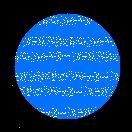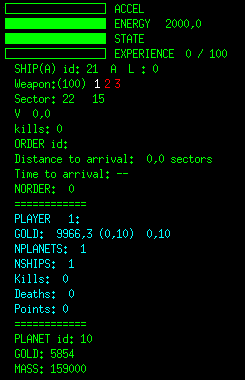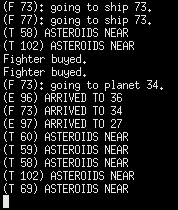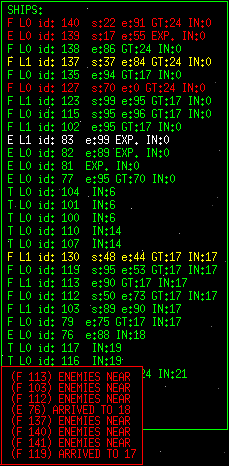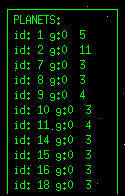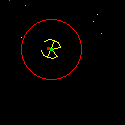Manual:
|
At the starting point the player owns a ship landed in a planet. Your objective is conquer all space. Your first actions must be buy new ships and send them to explore the Universe to find new planets. Pressing the "o" key an orders menu is displayed in the bottom of the main window. You can buy towers to extract resources and get more gold, explorers and fighters to conquer planets. After selecting an order press "ENTER" to execute it. Press "ESC" to cancel it. Pressing the "a" key you can control the spaceship manually. Press "i" key to return to automatic mode. Ships:There are four types of ships: Explorer, Fighter, Defense Tower and Queen spaceship.
Other objects:
Orders menu:It is possible to give orders to ships: pressing the "o" key an orders menu is displayed in the bottom of the main window. When you enter in order mode you only can give an order. You get out of order mode in one of the next ways:
Manual and automatic mode:You can change between both modes, for all your ships, pressing the "a" key for manual mode and pressing the "i" key to back to the automatic mode. In manual mode you can control every ship independly with the keyboard. To turn the ship use the left and right arrow keys. To accelerate, the up key arrow. SPACE to fire. 1,2,3 to change armor. In automatic mode, the ship follows your orders, except in the next cases:
Selecting a ship:There several ways of selecting a ship:
Selecting multiple ships:In the map view or inner a planet, you can select various ships with the mouse. The next order will affect to all of them. Simply, click with the left mouse button and, without release it, drag and select the region you want. All ships into that region will be selected. The color of the selected ships will be white. If you select a planet in the map view, all spaceships inside the planet will be selected. Weapons:The ships have three types of weapons.
Depending of the level of the ship some weapons are available or
not. At level 0 only the shots are available. The fighter have two
more weapons: missile at level 1 and laser at level 2. All the ships
increase their weapons strength and their shields when pass to the
next level. Window and ship centered view modes.Pressing "n" is possible to change between two view modes: centered at the ship or centered at the window.Game modes:There are three game modes: Cooperative, Deathmatch and Queen mode.
Navigate information:
Radar:
Map:Pressing the "m" key you enter in the map view. All your
ships and all known planets are shown.
Game messages:
Ships and planets info:Pressing the "f5" key a sort information of all your ships and planets is displayed.
Pressing the "f6" key a sort game statistics are displayed with the next information:
Player name, number of ships, (total number of ships created), planets, enemy ships destroyed and number of lost ships. Experience:Ships experience increase during the game. The ships can get experience in any of the following ways:In combat, when a ship is reached by a shot, destroying an enemy ship and conquering an enemy or empty planet. Training: all ships with a level equal or superior to 3 can train other ships. For training, both ships must be in same planet and the pupil must be landed. The master also must be two levels superior. Upgrade: you can upgrade a ship (it cost gold). You can only upgrade until one level below the higher level reached for one of your ships. Gold:There are several ways to obtain gold:-Every tower in each planet gets gold until the planet resources are finished. In this case they can still obtain a little amount of gold. Increasing the number of towers in every planet increased the amount of gold obtained. Depending on the planet mass, there is a limit in the number of towers in the same planet that can obtain gold. For the big ones, this limit can be four or five towers. For the little ones, three. -For each planet, every player gets a fix amount of gold. -Destroying asteroids is another way to obtain gold. -All the ships destroyed inside a planet increase the planet resources. -And the last way: selling ships .
And there are also several ways to lost it:-All the ships, except the towers, have a cost. This constant cost is increased when a ship is upgraded. -All the ammunition cost gold. -Repair and refuel a ship cost gold. -Buying, upgrading ships. Size of the Universe:Its possible to choose the size of the Universe, the number of galaxies and the total number of planets. Use the command line options: -l, -g and -n.The units of the universe size are pixels. The distance is indicated in sectors (1 sector is 1410 pixels) Net gaming:For two players net game: one must be configured as the server and the other one as the client. Use the next command line options:
$ space -s -ip ipnumber where ipnumber is the IP number of the server. SpaceZero use the port 8000 by default. You can use another port adding -port portnumber in the command line. SpaceZero also use the next port, by default 8001. Loading and saving games:<Ctrl>-s and <Ctrl>-l will save and load a game. Only two games can be saved: one for single game and another one for a net game.In a net game only the server can save and load games. Quitting a game:<Ctrl>-q will quit the game.Game Over:If you lost all your ships the game is over.In queen mode game, if you lost the Queen Spaceship, you lost the game. When game is over, pressing the "f7" and "f8" keys you can observe the other players (in single games and in the server side). Tips:-Try to conquer all the inexplore planets as fast as you can. -Don't buy more than two or three towers by planet unless you need to defend the planet. -Watch out your explorers, don't let them go too far. -You can form groups of ships ordering to some of them GOTO another ship. All of them will go where this last one go. -Save some gold. It would be useful if you are under attack. -Use the ships of level three or superior to upgrade the rest, especially the towers. |
Keyboard controls:
Bugs:
Not tested in net between 32 and 64 machines. Maybe doesn't work properly.
Not so tested in an internet connection. Maybe doesn't work properly.